Before merging two or more different ASINs into the same listing, it is recommended to contact Amazon customer service to open Case, explain the situation to him, see how he suggests, and then merge the listing according to the actual situation. You can directly ask the customer service to help you download the template you want to merge. In the form of emails, I will email you according to your requirements to tell you what to fill in and how to operate.
If you think it is not necessary, let's follow the rookie:
1) Log in your own Amazon backstage and switch to the language state \"Chinese\", which can facilitate your operation [ 123]
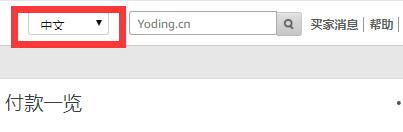 2) See the inventory -in batchesChuan product -download inventory file
2) See the inventory -in batchesChuan product -download inventory file
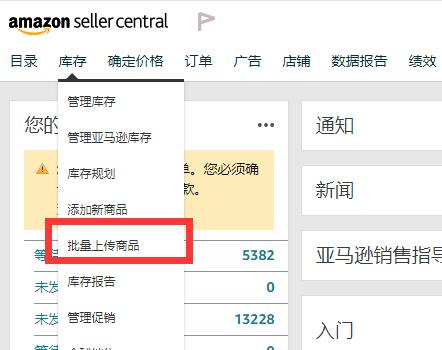
① Select the listing you want to merge in all product classification lists The detailed category of the product can also enter the keyword search category in the search box. After finding it, click Select (Select) to enter Step 2: Select the template type. 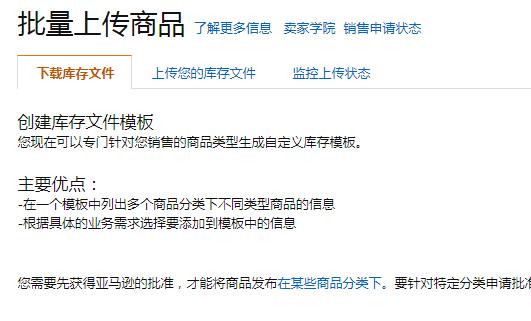
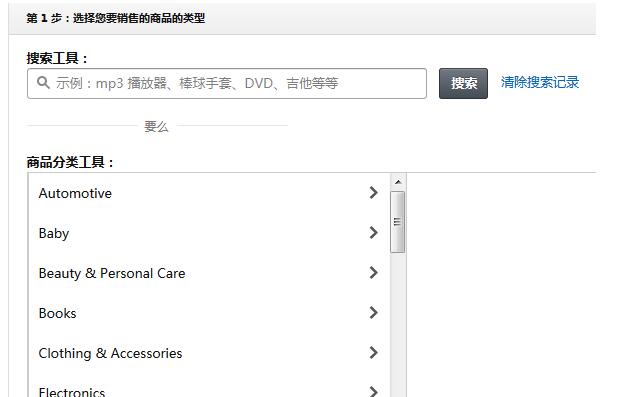
Note: When you are not sure of your product classification, you can refer Browse Nodes (here is your product category node), just choose this. 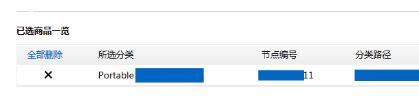 After selecting the last node, click \"Select\". Under this selection box, the node of the category template you choose will appear.
After selecting the last node, click \"Select\". Under this selection box, the node of the category template you choose will appear.
② Then see the second step, select
\"Advanced\" and the right
\"Generate Template\" , (as shown below) [ 123] ③ The dialog box came out as shown below, select
\"Save File\" - 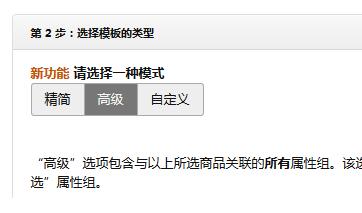
After downloading The saved position can be opened After finding the corresponding template, open the document. See the lower left corner of the Excel document and click to the \"Template\" form. This is the form we are going to fill in, and the other is to tell you what type of content that is the corresponding:
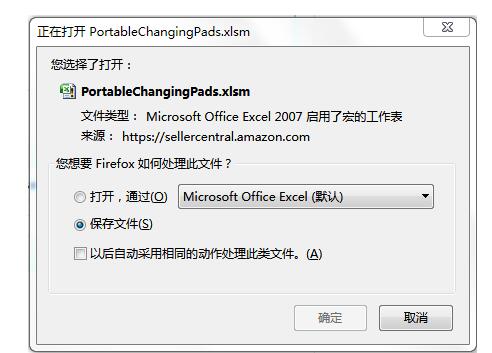
What is the content of the following table? (Different stations and different categories are different, but the filling is basically the same), and there will be many columns to drag the bottom rolling bar on the right. It will not take a shot one by one, as shown below:
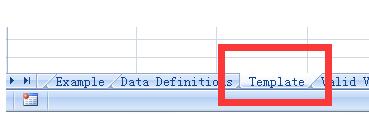
Here, the above download templates and other operations have been completed. Then, we will answer the situation in the next 2:
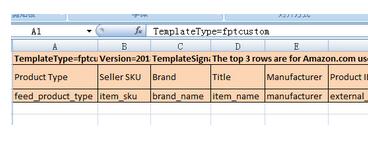
The situation One 2 will be 2 and 2 will be 2 to 2 and 2 will be 2 and 2 will be 2 and 2 will be 2 and 2 will be 2 and 2 will be 2 and 2 will be 2 and 2 will be 2 and 2 will be 2 and 2 will be 2 and 2. There will The above variants merge to a new method on a new parent (the situation without a parent before the merger): We explained according to the content of the form (some of the main items to be filled): [12 12): [12 12): [12 12):3] (Remarks: We generally use the first line of the form as the parent, and the following is the filling body.管理的那些listing,每一个都是作为一个子体) This is the product type, you can you can, you can, you can Click the form unit directly below, there are only one corresponding type in it. Sub -body: There are a few of them who choose a few lines and a few, all of which are the same type as the parent body. item_sku This is a SKU corresponding to listing. This is corresponding to the Listing interface in the background. One is the only one on the left where the asin code comes. Father's body: Because there is no father's body before, you define one by yourself, such as: add a main behind the product name, as long as you distinguish the other listing SKU. For example: ccmain. Sub -body: Sku of the sub -body, you correspond to the listing of the background, where you can copy it. Brand_name This is the brand name of your corresponding listing. Generally Together. (The brand name of the parent and the sub -body must be consistent to merge successfully) Father: Fill in the same brand name as the sub -body. Sub -body: Fill in the corresponding brand name. item_name This is to fill in the corresponding listing title and copy and paste. Father's body: Because it was newly created. Our general approach is to copy the title of one of the sub -body, delete the colors or size or model, and then paste it here. Sub -body: Copy the title of the corresponding sub -body and paste it. This is the filling in the manufacturer and filled in according to the built in your sub -body. Generally, we have brand filing, and our manufacturers and brand names are filled in the same. Generally, the same brand of this brand can be merged together. Father: The filling is the same here. Sub -body: The name of the manufacturer filled in the corresponding background. external_product_id_type This can be understood as: one way you want Code to combine. For example: We often use the corresponding asin, upc. You can choose one of the cells below, select one of them, fill in the corresponding list of the corresponding listing. It is generally recommended to use the asin code. After filling in the UPC code corresponding to the column, the expression of the scientific count method will appear. The system may not be recognized, so it is generally not used. The corresponding Asin code can be \"inventory\" - \"management inventory\" interface in your background to see. Father's body: Because you are just preparing to create, you do n’t need to choose, you do n’t need to fill in the code before the previous column. Sub -body: What type of code is selected in this column? You can fill in the corresponding list of the corresponding listing in the previous column. 123] The corresponding line is to fill in what type of code you choose, and then fill in The corresponding code of the corresponding listing, such as Asin. 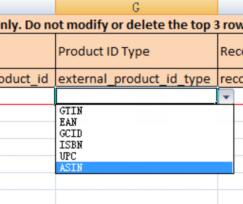
Father: Because you are just preparing to create, you don't need to fill in it. Sub -body: Step in Step, you chose to be asin, you can fill in the corresponding Asin code in this line of listing. This is the recommended browse node encoding. Any listing editing interface to be merged can be seen under the title, copy and paste the string of numbers. In the same category node, this string of digital code is the same. Father: Fill in node code like a sub -body.
Sub -body: Fill in the corresponding recommendation browse node code, which is generally a pure digital combination of 10 digits.
Next, let's take a look at the following screenshots: This is the filling change The theme of the body, such as: whether you want to be in a colors, or size, etc., you can choose by clicking the cells on the corresponding column. For example, the following color (color) as a variant: Father's body: ChooseSelect color Sub -body: Select color 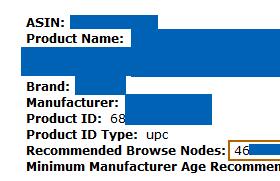
Parent_child

This is to determine who is the father's body (Parent), who is a child . By clicking the cells on the corresponding column, you can choose. There are Parent and Child in the options. Sub -body: Choose Child ] Here is to fill in, who is the corresponding father's SKU. Used to determine the relationship. At the beginning, for example, the name of the new SKU I planned is ccmain. The corresponding father and sub -body column fills in CCMain. As shown above. Father: No need to fill in. Sub -body: Fill in the word or word group that should be filled in in Item_sku in the first step ②. This is used to agree on what kind of relationships they are. , Variation (variant/mutant), if we are different colors of different colors, we choose Variation. If you are an attachment, you choose Accessory. Generally choose Variation.
Father: Select Variation
Sub -body: Select Variation
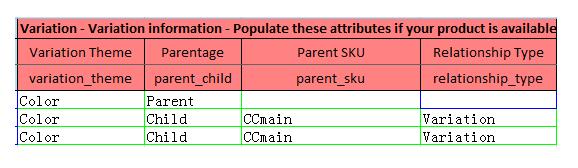
123] This is 3 options: update (update), partialUpdate (partial update), delete (delete). Father: Select Update (because this parent is newly built, there is no such father before) Sub -body: Select PartialUpdate listing)product_description This is to fill in the content of the details of your product details (reflected in the front desk your comment corresponds to the above above the above description above the above description. The product design section), you directly copy and paste here directly in Amazon's background. Father: You can not fill in. You can also copy the contents of one of the sub -body. Sub -body: According to the above, copy the corresponding listing description of listing in the background.
Bullet Point 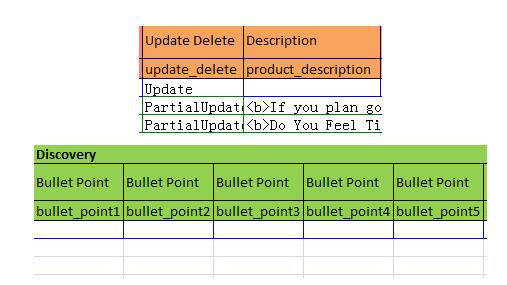
This is the content of 5 points described by your product (reflected in the front desk title, below the title, The 5 line description part on the right side of the picture), you directly copy and paste the Bullet-Point in the Amazon background, edit-edit. Father: You can not fill in. You can also copy the contents of one of the sub -body. Sub-body: According to the above, copy the corresponding list-point in the background. This is used to fill in the corresponding size name, which corresponds to the corresponding listing editor. ● If you choose SIZE in the previous variation_theme, you need to fill in this column, and the content of the filling is with you in the background The editor of the listing editor of the listing of Vital Info Size should be consistent. This can be defined by yourself when you create Listing. If you want to merge the sub -body, if this is the same, it may be unsuccessful. It is recommended that you choose this when creating listing. : ** 01, ** 02 to distinguish. ● If the previous variation_theme selects color, then this column does not need to be filled in. Father: No need to fill in. Sub -body: If the theme of the previously selected variant is SIZE, then the corresponding paste according to the corresponding paste from the previously mentioned. If the theme of the previous variant selected is color, then this column does not need to be filled.
SIZE_MAP This is used to fill in the corresponding size information, which corresponds to the corresponding listing editing. ● If you choose SIZE in the previous variation_theme, you need to fill in the corresponding one corresponding to this column. Essence ● If the previous variation_theme selects color, then this column does not need to be filled in. Father: No need to fill in.
Sub -body: If the theme of the previously selected variant is SIZE, then the corresponding paste according to the corresponding paste from the previously mentioned. If the theme of the previous variant selected is color, then this column does not need to be filled.
This is used to fill in the corresponding color name, there is a corresponding in the corresponding listing editor. ● If you choose color in the previous variation_theme, you need to fill in the corresponding one corresponding to this column. Essence This can be defined by yourself when you create Listing. If you want to merge the sub -body, if this is the same, it may be unsuccessful. It is recommended that you choose this when creating listing. : ** 01, ** 02 to distinguish.
● If the previous variation_theme selects size, then this column does not need to be filled in.
Father: No need to fill in.
Sub -body: If the theme of the previously selected variant is color, then copy the corresponding paste according to the previous copy. If the theme of the variant selected earlier is SIZE, then this column does not need to be filled.
This is used to fill in the corresponding color information, which corresponds to the corresponding listing editing. ● If you choose color in the previous variation_theme, you need to fill in the corresponding one corresponding to this column. Essence ● If the previous variation_theme selects size, then this column does not need to be filled in.
Father: No need to fill in.
Sub -body: If the theme of the previously selected variant is color, then copy the corresponding paste according to the previous copy. If the theme of the variant selected earlier is SIZE, then this column does not need to be filled.
2 variants of two or more to one old one Methods on the parent (already created a father's body before merging): The method is basically the same as the situation. Pay attention to the following points: This is a SKU corresponding to listing. This is corresponding to the background listing interface. Each listing has one unique, on the left side of the asin code. Father's body: Because the father has been built before, the corresponding parent SKU is needed. Sub -body: Sku of the sub -body, you correspond to the listing of the background, where you can copy it. ② item_name: This is to fill in the corresponding listing title and copy and paste. Father's body: Because it has already available, click the background father directly and copy the title. Sub -body: Copy the title of the corresponding sub -body and paste it. ③ external_product_id_type: This can be understood as: choosing a method you want to combine the sub -body, what code to apply to combine. For example: We often use the corresponding asin, upc. You can choose one of the cells below, select one of them, fill in the corresponding list of the corresponding listing. It is generally recommended to use the asin code. After filling in the UPC code corresponding to the column, the expression of the scientific count method will appear. The system may not be recognized, so it is generally not used. The corresponding Asin code can be \"inventory\" - \"management inventory\" interface in your background to see. Father's body: Because of the existence of the father's body, there will be a corresponding ASin. The code that should be in response to the background is filled in the asin code corresponding to the parent body. Sub -body: This column is also recommended to choose the Asin code. You just fill in the corresponding listing AS in the previous columnIN number.
④ Update_delete:
This is 3 options: update (update), partialUpdate (partial update), delete (delete).
Father: Choose PartialUpdate (because this father exists, if you choose update, there is no big problem, it is recommended to choose partialUpdate) Sub -body is the listing you already exist) It looks very complicated: We simply summarize it It will be found that it is not difficult (cooked coincidence, 2 times merged, you are familiar with, you can complete it quickly)! Everyone should pay attention to the content of the filling of my screenshot, and the specific explanation is on it. The following are generally necessary columns: Important things: Fill in the corresponding information, don't forget to forget, don't forget Save . Save can be saved to the following two formats: ① Save the downloaded document format directly. ② TXT document saved as (separate tables). It is generally recommended to use the original Excel format , because if it is a site in Germany, Japan and other languages, it is stored as a TXT document, and the garbled will appear after uploading.
Check and upload files: Enter the background Inventory (inventory) -ADD Products via upload Upload your infentory file (upload your inventory file) -UPLOAD FILE (upload file) -TENVENTORY FILES for Non-Media Categories — Click Browse click to browse (select the table you save \")- - Upload upload. Then see in the same interface (monitor upload status): 123]
The first step
Check you first To merge the document, even if there are errors in this check, it will not synchronize or change everything you are currently. The system will help you check it yourself, see if there are any errors or not filled in. You can see according to the results of the inspection. (As shown below) Click \"Browse\" -find and select the excel document or TXT document you want to upload -click \"Check the inventory file\", and then check the results in the interface of \"Monitor Upload\" (the process generally takes a few minutes)
The state upload may take a few minutes. If there is a similar state below, there is no error, and there is no obvious error (some cases cannot be checked, such as color variants. If the colors of color_name are the same, then the examination is the same, then the examination cannot After two steps upload, one of them will not be merged).
If there is a similar picture below, then the corresponding search problem is needed for a long time. Through the \"download check file report\", check the corresponding errors, modify the corresponding things, and save. Then follow the steps above upload the inspection.
第二步[123 ] If there is no error in the above inspection. Perform the second step, click \"Browse\" -find and select the excel document or TXT document you want to upload -click \"Upload\", and then check the results in the interface of \"Monitoring Upload\" (the process generally takes a few minutes)
Results, if you have the first inspection before uploading, the general results are successfully processed. If it is a special case, an error prompt will also occur. 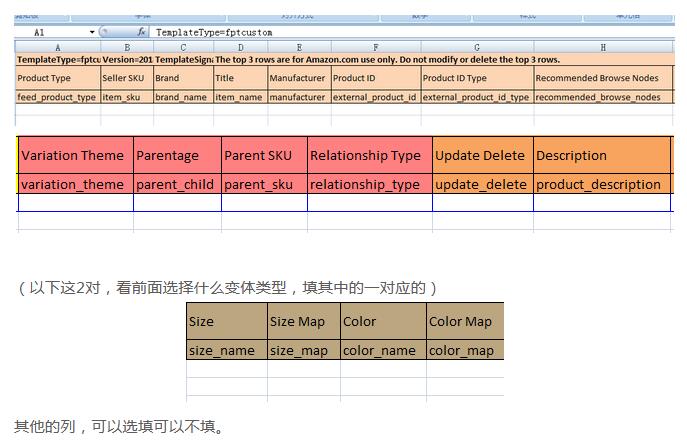
After the upload was successful, in the inventory -Manage Inventory (inventory management page). You can also confirm the success of the merger. It can also be seen in the front desk. Before the merger, the separate listing (sub -body) was under a parent body, which was successful. This is not all of them immediately, it takes some time (different sites and time are different). Those originally review and q \u0026 amp;Quick. If you have not been integrated together in the past, then you will open Case. Let the customer service help you check, what comments have been lost or q \u0026 amp; a, or other situations.
2. How to split the sub -body from the father's body?
Disassembled the relationship between the father and son's variant, and the sub -product becomes an independent product. Template update. If the parent product is deleted on the Manage Inventory inventory management page, delete all the parent and son product information! Please handle it carefully! (The form has a dedicated template -to open Case to you, or you can use the merged sub -body and downloaded the table. Next, we use the merger to explain to the form of the parent body)
1 First, find the product that wants to relieve the father and son variant on the Manage Inventory inventory management page, copy the SKU and Asin information of the father and son's products, The download form method of the merger of the merged variants demonstrated above: Inventory inventory -ADDDDDD Products via upload uploaded products -Download Template, download the batch template corresponding to the category where the product is located. S situation 1: Delete the father Physical Product ① Feed_product_type: This is the form template you downloaded according to the category, so so , Park directly to the cell, select the specified category type; ② ITEM_SKU: In the background inventory -management inventory interface, you can see you this To delete the corresponding SKU of the parent, on the left side of the corresponding ASIN code. Copy the SKU code corresponding to the parent and paste the cells in the corresponding column. 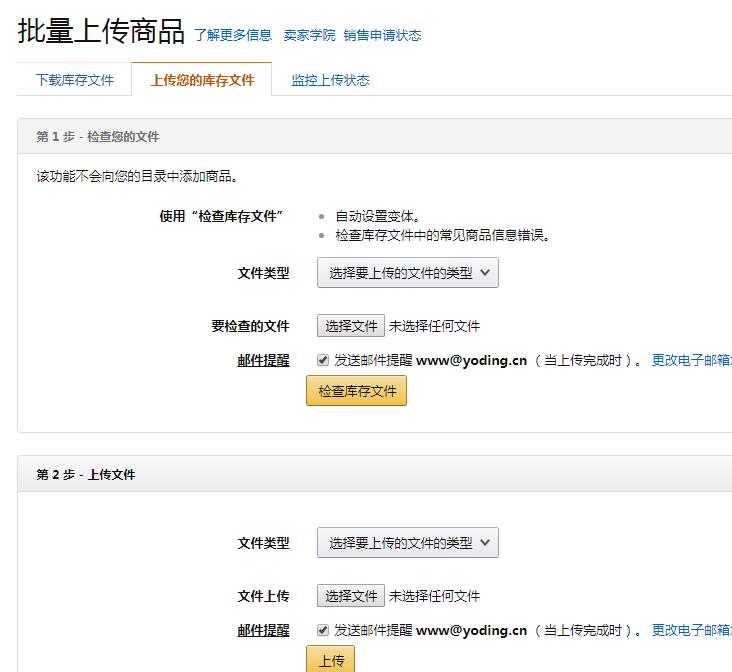
③eXternal_product_id:
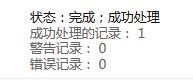 This copy of the asin code you want to delete the parent body is pasted to the corresponding columns.
This copy of the asin code you want to delete the parent body is pasted to the corresponding columns.
④eXternal_PRODUCT_ID_TYPE:  This corresponding column selection typeFor \"Asin\", click the selection in the unit grid.
This corresponding column selection typeFor \"Asin\", click the selection in the unit grid.
⑤ upate_delete: Click the corresponding cell, there are 3 options, select \"Delete\". ⑥ Save the document. Enter the background Inventory (inventory) -ADD PRODUCTS VIA Upload (batch uploaded products) -Check and UPLOAD Your Inventory File (upload your inventory file) - Upload file (upload file) - --Inventory files for non-media categories -Click Browse Click to browse (select \"The Table you save\")-Upload upload. Then see (monitor upload status) in the same interface: The status upload may take a few minutes. If there is a similar state below, there is no error, it means successful processing. 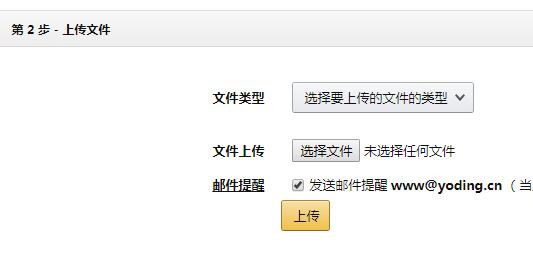
After the upload is successful, at the inventory (inventory) - Manage Inventory, check whether the parent has been deleted It's right. You can also confirm that the father's product has been deleted.
It can also be seen in the front desk. Those sub -bodies under a parent are independent listing products (the sub -products are not on one page), that is success.
S situation 2: The body is separated from the father's body ① Refer to the method of deleting the parent product, first delete the parent body; Method, merge the sub -products you want to merge together to a father. Some people say another method: according to the corresponding file downloaded in the background. Save the form, and then copy and paste the SKU, UPC, etc. that you don’t need to split into the table, you need to split that listingMake in, fill it up, and upload it. If you copy it, you will be split. (This method is not tested, everyone can try it) The other two methods of separation of the sub -body published on the Internet are wrong, and there are problems with different degrees: For example, for example, for example, for example, for example, for example, for example, for example, for example : 1. The operation in the figure below: 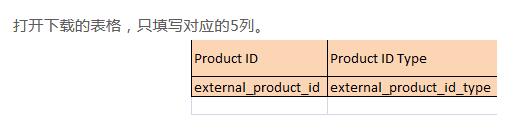 The result of this operation:
The result of this operation:
① The parent body is deleted; ② So the sub -body below the parent body was separated, and there was an additional sub -body (in an unfinished state.)
2. The operation in the figure below: (follow the deletion of the father -in -law The same operation is just replaced with a sub -body)
The result of this operation:
① your sub -product Will delete directly from the background (that is, the listing is deleted) ② your front desk is also deleted.
Such problems need to be opened in time, requiring recovery, and should be provided with the Listing UPC code or the like.
Finally, talk about The benefits of the merger of variants:
1
Create the seed library of Review and QA.
In short, it is to increase the number of Review and QA of product reviews (all sub -body). In the early stage of product promotion, we Will create Review and QA for a single Listing way, and make full preparations for later promotion. When we merge the separate listing to a variant, Amazon will integrate the main interfaces of these products, including the number of Review and QA. In this way, your new product is not zero Review and QA. 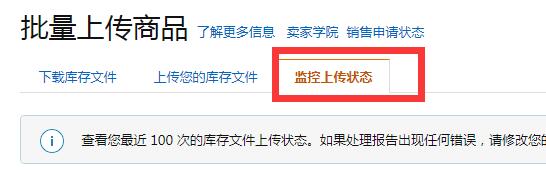
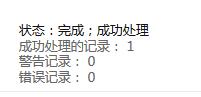
Increase the listing clicks and conversion rate, increase ranking. Merge variant not only allows consumers to have more choices, but more important Increase the trust of this listing and increase the conversion rate! Everything is a double -edged sword with two sides, so talk about him againDisadvantages. Disadvantages of the merger of variants: Sometimes the seller will receive Amazon's email to inform his listing and others. I do n’t want to, the listing that I have worked hard to create is to grab the traffic with others. The main map description is not about their products at all. Amazon is currently loosely managed for merging variants. It is best to merge the same product, and the gap is easily traced by Amazon. Many sellers are also trying to merge variants, but pay attention to Amazon's policy and feedback after merging. There is a voluntary type for the merger of variants. If a single listing performs poorly, it will affect the overall, and you can choose variants to split. There are teach you how to operate. If there is a problem, please contact Amazon's Seller Support in time to solve it. ]
]
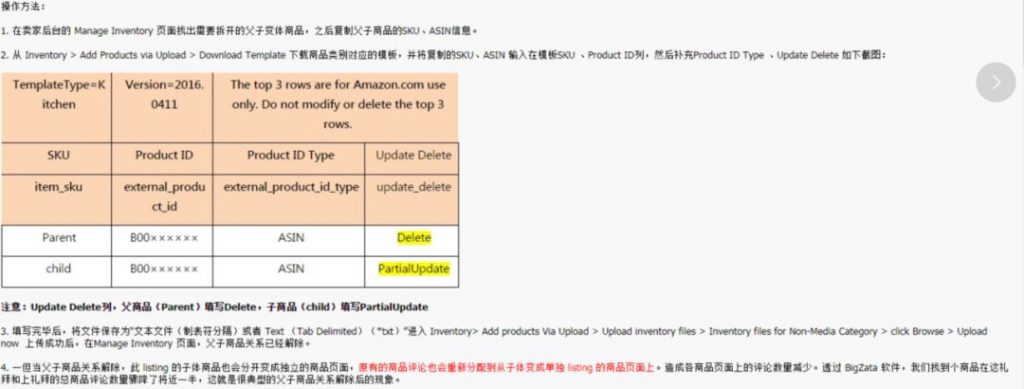
123]