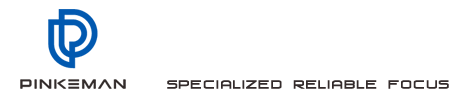| The original record number | |
|---|---|
| SKU | Commodity coding of specific sellers. |
| Error code | Amazon used to identify the number of error messages. |
| Error type | The following three values: |
| The data has been successfully processed, but it has not been expected to be expected as expected, but it has not been expected to be expected. show. | Error: Inadequate data or flaws, causing the unsuccessful processing records.Serious errors: The template format uploaded is incorrect.
Error messageA brief explanation about the error may include correction measures. If you find an error in the report, modify these errors. |
| Error 20005 |
We cannot associate the picture with this SKU, because there are other other other, because there are other other other, there are other other other, because there are other other other, because there are other other other, there are other other other, because there are other other other, because there are other other other, because there are other other other, there are other other other, because there are other other other, because there are other other other, because there are other other else Error causes this SKU to be unable to create this SKU. Please correct all other related errors, and then submit your inventory documents to correct this error. We cannot associate the picture with this SKU, because there are other errors, causing this SKU to create this SKU. Please correct all other related errors, and then submit your inventory documents to correct this error
You did not submit the product upload data for this.
The previous errors in the upload of the product hindered to add this SKU to the directory.
- The SKU in the data uploaded by the product picture is wrong.
- After you correct the SKU or upload data with the product to successfully add the SKU to the Amazon catalog, this error disappears.
- 15000 series error code
Error code description
Error code 15003
You do not have any automatic pricing rules at present. Before using automatic pricing files, you should use automatic pricing tools to create at least one rule.
Error code 15004
We cannot handle the files you uploaded. Please try again later.
Error code 15005
Value is invalid. See the \"Explanation\" and \"Data Definition\" tabs in the file to enter the valid value.
Error code 15006
No pricing rules with a specified rule name were found. Please note that the rules name distinguishes the case and is not allowed to use symbols in the rules name.
Error code 15007
\"Rules-Operation\" lacks the must-fill column value. See the \"Explanation\" and \"Data Definition\" tabs in the document to enter all required value.
Error code 15008
has skipped this trip because it is a duplicate SKU with the previous line.
Error code 15009
The value of \"the lowest price allowed by the seller\" is equal to or greater than the value of \"the highest price allowed by the seller\". Please enter an effective minimum and highest commodity price.
Error code 15010
The value of \"the lowest price allowed by the seller\" is higher than the sales price of the product. See the \"Explanation\" and \"Data Definition\" tabs in the document to enter an effective minimum product price.
Error code 15011
The value of \"the highest price allowed by seller\" is lower than the sales price of the product. See the \"Explanation\" and \"Data Definition\" tabs in the document to enter an effective maximum product price.
Error code 15012
\"The lowest price allowed by the seller\" is too low. See the \"Explanation\" and \"Data Definition\" tabs in the document to enter an effective minimum product price. To learn more about the minimum and highest commodity price verification,
Error code 15013
\"The highest price allowed by the seller\" is higher than the allowable value. See the \"Explanation\" and \"Data Definition\" tabs in the document to enter an effective maximum product price. To learn more about the minimum and the mostVerification of high commodity price,
Error code 15014
The input value is invalid. See the \"Explanation\" and \"Data Definition\" tabs in the file to enter the valid value.
Error code 15015
The product is not sold or does not exist. Please enter the valid SKU.
Error Code 15016
It has reached the maximum number of associated associations.
Error code 15017
The currency value is invalid. See the \"Explanation\" and \"Data Definition\" tabs in the file to enter the valid value.
Error Code 15018
The file uploaded does not meet our guidelines. See the \"Explanation\" and \"Data Definition\" tabs in the document to create effective files.
Error 8005
You are trying to change a energy Recognize the attributes of this SKU. To continue, please delete this SKU and use the corresponding attributes to re -create SKU. For more information and detailed instructions, see https://seellercentral.amazon.co.jp/gp/help/23191.
Enter the SKU to be deleted in the [SKU] column. Except for the \"update-deletion\" column, other columns are not required.
Please enter \"Delete\" in
[Update-Delete] column.- Submit the revised inventory documents. This will be removed from Amazon all the sale information. You may need to wait 24 hours to re -use the SKU.
- In the inventory file, the product data of this SKU is changed to the new value, and \"Delete\" you entered in the [update-delete] column column column The value was changed to Update
- . Note:
- Please make sure the price of the productThe quantitative values \u200b\u200bare correct; [Update] The operation will re -create your SKU and publish it for sale. Submit the updated inventory documents. If you use the inventory loader file management inventory, please follow the steps below to solve this problem:
- At your \"inventory loader\" \" The product data of the SKU is changed in the file to match it with the data you successfully submitted last time.
[number] in
.- Please enter \"X\" in the column in
- [Add-Delete] column. Submit the \"inventory loading tool\" file that has been modified. This will be removed from Amazon all the sale information. You may need to wait 24 hours to re -use the SKU.
- In the \"Inventory Loading Tool\" file, the product data of this SKU is changed to a new value, but the number is retained to zero.
- Please enter \"A\" in ] [Add-Delete] column.
- Submit the updated \"inventory loading tool\" file.
- After your \"inventory loading tool\" file is successfully processed, please use the effective quantity of your product to submit a new \"inventory loading tool\" file.
- If you use XML upload data to manage inventory, please follow the steps below to solve this problem:
- 0] (zero) inventory upload data.
- After your product upload data is successfully processed, the effective quantity of your product is uploaded and uploaded data.
- Error 300060
- We cannot access the media through URL! {ImageURL}. Make sure this URL is correct and the media can be visited publicly.
Our system many timesTry to retrieve the media from the specified URL, but in some cases, all attempts fail. To fix this error, try the following methods:
- Make sure the media server adopts the HTTP protocol and return the correct response code.
- Make sure to access the file through a browser on a computer located with the media server with the media server.
- Error 15
Note:
- Error 13009
- \"Start Date\" invalid or format errors.
- To learn more about the help of the format in detail, see http://seellercentral.amazon.co.jp/gp/help/24921 [123. Or invalid, this error will occur. To make the starting date valid date, it must be ensured:
The format is yyyy-MM-DD. For example, the format on February 29, 2008 must be 2008-02-29.
To solve this error, please use the format correctly and earlier than the end of the salesRe -submit data for the sales date.
If you use inventory files to manage your products and sales, Microsoft Excel may enter the date format when you enter the start date in your inventory file template. To prevent Microsoft Excel from changing the date format:
- Select the column you want to change the format.
- Click [Format].
- Select [cell].
In the [Format Unit] box, click the [Number] tab.
- In the [Classification] list, select [Text].
- Click [OK].
- In the appropriate cell, enter the date according to the yyyy-MM-DD format.
- Note: We have simplified the buyer's price display, and now it shows (a) \"market price\" (if you choose to provide a market price) and (B) \"Commodity price\". The price described as \"sales price\" will be displayed as \"commodity price\". If you submit the sales price, the sales price will be displayed as \"commodity price\", and we will no longer provide a separate field to enter the price before the discount, and this price will not be displayed.
- ]
 CHINESE
CHINESE ENGLISH
ENGLISH